Getting Started
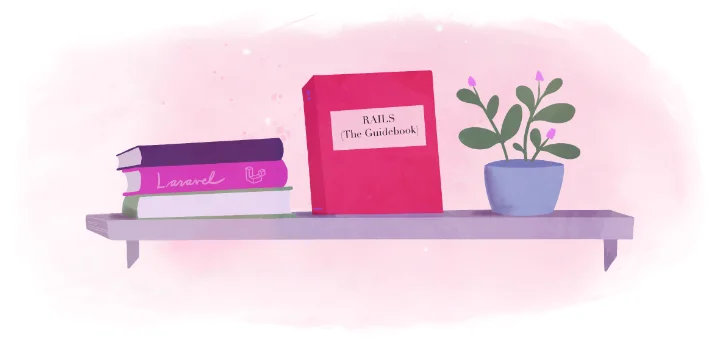
In this guide we’ll develop and deploy a Rails application that first demonstrates a trivial view.
In order to start working with Fly.io, you will need flyctl, our CLI app for managing apps. If you’ve already installed it, carry on. If not, hop over to our installation guide. Once that’s installed you’ll want to log in to Fly.
Once you have logged on, here are the three steps and a recap.
Rails Splash Screen
A newly generated Rails application will display a flashy splash screen when run in development, but will do absolutely nothing in production until you add code.
In order to demonstrate deployment of a Rails app on fly, we will create a new application, make a one line change that shows the splash screen even when run in production mode, and deploy the application.
Create an application
Start by verifying that you have Rails installed, and then by creating a new application:
$ rails --version
$ rails new welcome
$ cd welcome
Now use your favorite editor to make a one line change to config/routes.rb:
Rails.application.routes.draw do
# Define your application routes per the DSL in
# https://guides.rubyonrails.org/routing.html
# Reveal health status on /up that returns 200 if the app boots
# with no exceptions, otherwise 500.
# Can be used by load balancers and uptime monitors to verify
# that the app is live.
get "up" => "rails/health#show", as: :rails_health_check
# Defines the root path route ("/")
- # root "articles#index"
+ root "rails/welcome#index"
end
Now that we have an application that does something, albeit something trivial, let’s deploy it.
Launch
To configure and launch the app, you can use fly launch and follow the
wizard. This demo does not need a database or redis.
fly launch
Scanning source code
Detected a Rails app
Creating app in ~/tmp/welcome
We're about to launch your Rails app on Fly.io. Here's what you're getting:
Organization: Jane Developer (fly launch defaults to the personal org)
Name: welcome-proud-sun-3423 (generated)
Region: Ashburn, Virginia (US) (this is the fastest region for you)
App Machines: shared-cpu-1x, 1GB RAM (most apps need about 1GB of RAM)
Postgres: <none> (not requested)
Redis: <none> (not requested)
Tigris: <none> (not requested)
? Do you want to tweak these settings before proceeding? (y/N)
For demo purposes you can accept the defaults. You can always change these later. So respond with “N” (or simply press enter).
This will take a few seconds as it uploads your application, builds a machine image, deploys the images, and then monitors to ensure it starts successfully. Once complete visit your app with the following command:
fly apps open
That’s it! You are up and running! Wasn’t that easy?
Arrived at Destination
You have successfully built, deployed, and connected to your first Rails application on Fly.
We’ve accomplished a lot with only just one line of code and just one command.
Now that you have seen it up and running, a few things are worth noting:
- No changes were required to your application to get it to work.
- Your application is running on a VM, which starts out based on a
docker image. To make things easy,
fly launchgenerates aDockerfileand abin/docker-entrypointfor you which you are free to modify. - As your application needs change, you can have us update your
Dockerfilesfor you by running:bin/rails generate dockerfile. - There is also a
config/dockerfile.ymlfile which keeps track of your dockerfile generation options. This is covered by the FAQ. - Other files of note:
.dockerignoreandfly.toml, both of which you can also modify. All five files should be checked into your git repository. fly dashboardcan be used to monitor and adjust your application. Pretty much anything you can do from the browser window you can also do from the command line usingflycommands. Tryfly helpto see what you can do.fly ssh consolecan be used to ssh into your VM.fly consolecan be used to open a rails console.
Now that you have seen how to deploy a trivial application, it is time to move on to The Basics.
Additional resources