Getting Started
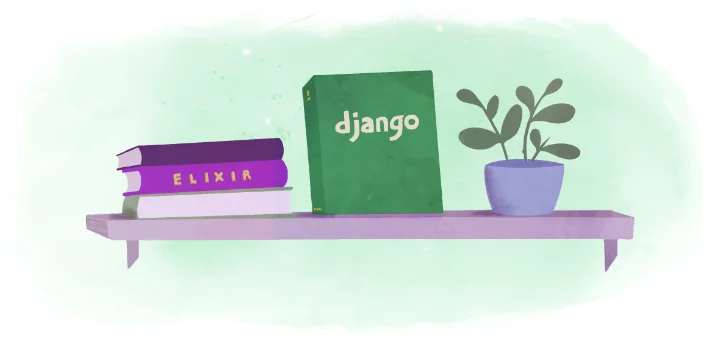
In this guide we recreate and deploy this Django application to demonstrate how quickly Django apps can be deployed to Fly.io!
Initial Local Setup
Make sure that Python is already installed on your computer along with a way to create virtual environments.
This allows you to run your project locally, and test that it works, before deploying it to Fly.io.
We recommend the latest supported versions of Python.
Create a folder for your project. Here we’ll call it hello-django. Enter the folder with cd:
mkdir hello-django && cd hello-django
Virtual Environment
For this guide, we use venv but any of the other popular choices such as Poetry, Pipenv, or pyenv work too.
# Unix/macOS
$ python3 -m venv .venv
$ source .venv/bin/activate
(.venv) $
# Windows (PowerShell)
> python -m venv .venv
> .venv\Scripts\Activate.ps1
(.venv) ...>
From this point on, the commands won’t be displayed with (.venv) but we assume you have your Python virtual environment activated.
Install Django
With your virtual environment activated, install the latest version of Django using pip:
python -m pip install Django
Create a Django Project
Inside the hello-django folder, create a Django project named hello_django:
django-admin startproject hello_django .
Don’t forget the
.at the end. It’s crucial because it tells the script to create the Django project directory structure in the current directory, our folderhello-django.
Note that by convention, we name Django projects using snake_case: words written in lowercase with spaces replaced by underscore (_). Hyphens (-) are not valid identifiers and you might get this error message:
'hello-django' is not a valid project name. Please make sure the name is a valid identifier.
By this point, our project structure should look like this:
hello-django/
|-- .venv
|-- hello_django/
| |-- __init__.py
| |-- asgi.py
| |-- settings.py
| |-- urls.py
| |-- wsgi.py
|-- manage.py
Create and Map a URL to a View
Now let’s configure a basic view that returns the text, Hello, Fly! by updating the
hello_django/urls.py file:
# hello_django/urls.py
from django.contrib import admin
from django.http import HttpResponse
from django.urls import path
# ↓ New basic view returning "Hello, Fly!" ↓
def hello(request):
return HttpResponse("Hello, Fly!")
urlpatterns = [
path("admin/", admin.site.urls),
path("", hello, name="hello"), # ← Added!
]
Run migrations
As part of Django’s core functionality, some existing apps are included by default to provide you with out-of-the-box features. Some of those apps require their own database tables.
To initialize the local database and set up those tables, run the migrate command:
python manage.py migrate
Start the Web Server
Now runserver to start up Django’s local web server:
python manage.py runserver
If you open http://127.0.0.1:8000/ in your web browser it now displays the text Hello, Fly!.
Django Deployment Checklist
By default, Django is configured for local development. The How to Deploy Django and Django Deployment Checklist guide list the various steps required for a secure deployment.
You can also find a complete guide Deploying Django to Production in our Django Beats Blog.
However, for demonstration purposes, we can take some shortcuts.
First, in the hello_django/settings.py file update the ALLOWED_HOSTS configuration to accept
a host on which it’s deployed. Use the FLY_APP_NAME
environment variable for that:
# hello_django/settings.py
import os
APP_NAME = os.environ.get("FLY_APP_NAME")
ALLOWED_HOSTS = [f"{APP_NAME}.fly.dev"] # ← Updated!
Second, install Gunicorn as our production server:
python -m pip install gunicorn
Third, create a requirements.txt file listing all the packages in the current Python virtual environment:
pip freeze > requirements.txt
That’s it! We’re ready to deploy on Fly.io.
flyctl
Fly.io has its own command-line utility for managing apps, flyctl. If not already installed, follow the instructions on the installation guide and log in to Fly.io.
Configure and Deploy your Fly App
To configure and launch the app, run the fly launch command and follow the wizard. You can set a name for the app and choose your primary region. You can also choose to launch and attach a Postgres database and/or a Redis database though we are not using either in this example.
fly launch
Scanning source code
Detected a Django app
Creating app in /flyio/hello-django
We're about to launch your Django app on Fly.io. Here's what you're getting:
Organization: Joe Doe (fly launch defaults to the personal org)
Name: hello-django (derived from your directory name)
Region: Amsterdam, Netherlands (this is the fastest region for you)
App Machines: shared-cpu-1x, 1GB RAM (most apps need about 1GB of RAM)
Postgres: <none> (not requested)
Redis: <none> (not requested)
? Do you want to tweak these settings before proceeding? Yes
Opening https://fly.io/cli/launch/mo1ootho9ualooghoch3iih6cha2shah ...
Waiting for launch data... Done
Created app 'hello-django' in organization 'personal'
Admin URL: https://fly.io/apps/hello-django
Hostname: hello-django.fly.dev
Set secrets on hello-django: SECRET_KEY
Wrote config file fly.toml
[INFO] Python 3.10.12 was detected. 'python:3.10-slim-bullseye' image will be set in the Dockerfile.
Validating /flyio/hello-django/fly.toml
Platform: machines
✓ Configuration is valid
Your app is ready! Deploy with `flyctl deploy`
This creates two new files in the project that are automatically configured: a Dockerfile and fly.toml file to configure applications for deployment.
To deploy the application use the following command:
fly deploy
This will take a few seconds as it uploads your application, verifies the app configuration, builds the image, and then monitors to ensure it starts successfully. Once complete visit your app with the following command:
fly apps open
YAY! You are up and running! Wasn’t that easy?
Recap
We started with an empty directory and in a matter of minutes had a running Django application deployed to the web. A few things to note:
- Your application is running on a Virtual Machine that was created based on the
Dockerfileimage. - The
fly.tomlfile controls your app configuration and can be modified as needed. fly dashboardcan be used to monitor and adjust your application. Pretty much anything you can do from the browser window you can also do from the command line usingflycommands. Tryfly helpto see what you can do.
Now that you have seen how to deploy a simple Django application, it is time to move on to Existing Django Apps that feature static files and a Postgres database.
Additional resources