Get Information about an App
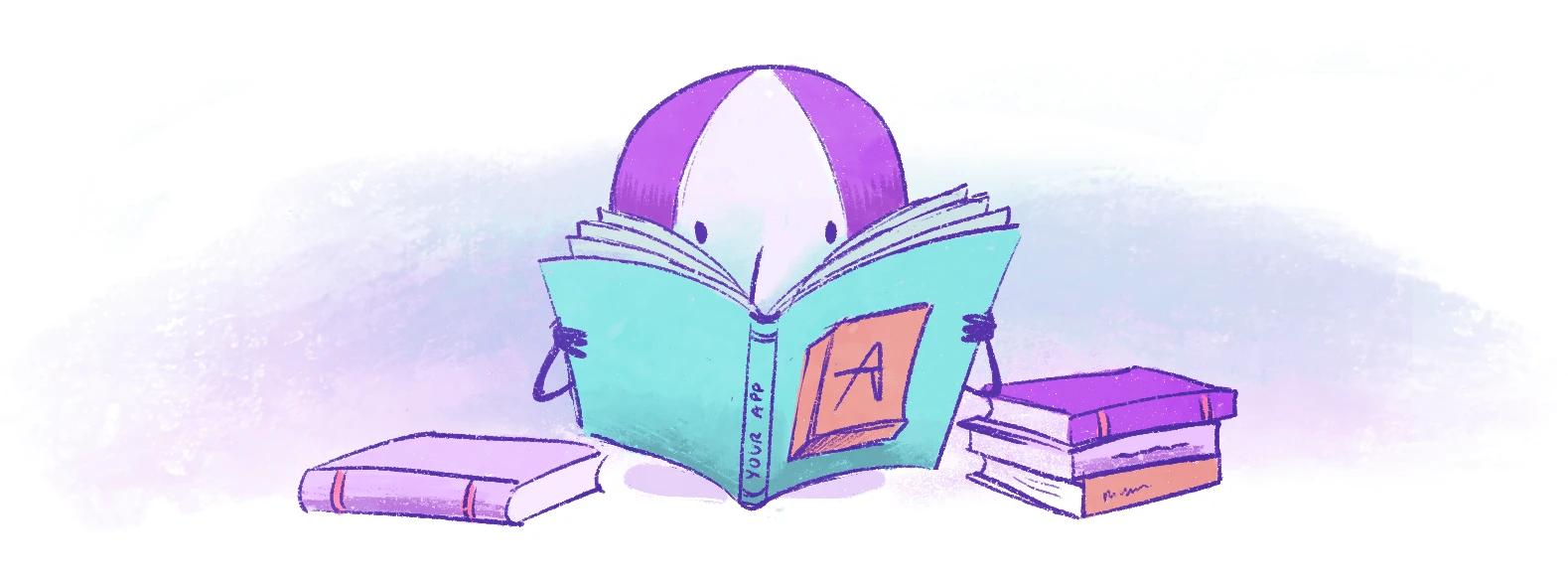
Once your Fly App is launched, flyctl has various tools for getting information about it. You can also find a lot of information on your Fly.io web dashboard.
Find all your Apps
You can see a list of all your Fly Apps:
fly apps list
NAME OWNER STATUS PLATFORM LATEST DEPLOY
testrun personal deployed machines 21h17m ago
my-app personal suspended machines 2023-11-15T23:33:07Z
App Overviews
If you want a brief app overview, including a list of Machines on that app with their current status, use fly status:
fly status -a testrun
App
Name = testrun
Owner = personal
Hostname = testrun.fly.dev
Platform = machines
ID STATE REGION HEALTH CHECKS IMAGE CREATED UPDATED
06e82d43ad1587 started yyz 1 total, 1 passing testrun:deployment-01GQ0HKV6TDT7DX0G50MT50FZD 2023-01-17T17:54:04Z 2023-01-17T21:42:33Z
As with many flyctl commands, if you leave off the -a flag, fly status will infer the app name from the fly.toml file in the working directory, if there is one.
fly machine list yields a different set of information for each Machine, including the Machine’s internal IPv6 address:
fly machine list -a testrun
1 machines have been retrieved from app testrun.
View them in the UI here (https://fly.io/apps/testrun/machines/)
testrun
ID NAME STATE REGION IMAGE IP ADDRESS VOLUME CREATED LAST UPDATED APP PLATFORM PROCESS GROUP
178115db494e18 holy-waterfall-9884 started lhr testrun:deployment-01GTYFV11PM7D7B30AWZSH1FZE fdaa:0:3b99:a7b:a98:6c48:67c5:2 2023-03-07T16:52:59Z 2023-03-07T16:53:06Z v2 app
Examine a specific Machine
You can drill down and get an overview of a particular Machine with fly machine status. This is where you’ll find the Machine’s CPU size and RAM settings.
fly machine status e286065f969386
Machine ID: e286065f969386
Instance ID: 01GQR4GR5TPQC65T5RMKR0HS87
State: started
Machine
ID = e286065f969386
Instance ID = 01GQR4GR5TPQC65T5RMKR0HS87
State = started
Image = testrun:deployment-01GQR4GN7EA8G12VE1DBRQG4KQ
Name = rough-tree-1360
Private IP = fdaa:0:3b99:a7b:8aeb:fea3:148b:2
Region = iad
Process Group =
Memory = 256
CPUs = 1
Created = 2023-01-25T21:35:32Z
Updated = 2023-01-26T22:52:36Z
Command =
Event Logs
STATE EVENT SOURCE TIMESTAMP INFO
started start flyd 2023-01-26T17:52:36.678-05:00
created launch user 2023-01-26T17:52:33.348-05:00
Services
See the configured services with fly services list.
fly services list
Services
PROTOCOL PORTS FORCE HTTPS
TCP 80 => 8080 [HTTP] True
443 => 8080 [TLS,HTTP] False
Public IP addresses
Find your app’s public Anycast IPs with fly ips list.
fly ips list
VERSION IP TYPE REGION CREATED AT
v6 2a09:8280:1::d285 public global 2023-01-25T21:35:29Z
v4 66.241.125.211 public (shared)
Read more about Public Network Services and Private Networking.
Check on it from inside
You can use fly ssh console to get a prompt on a Machine in your app (as long as the Machine’s Docker image includes sh). You may want to connect to a specific Machine, and you can do that with fly ssh console -s:
fly ssh console -s
? Select Machine: iad: e286065f969386 fdaa:0:3b99:a7b:8aeb:fea3:148b:2 rough-tree-1360
Connecting to fdaa:0:3b99:a7b:8aeb:fea3:148b:2... complete
#
If you have a particular command in mind, it might be quicker to use the -C flag to just run the command; for example to check on free space in the Machine file system, you might run
fly ssh console -C df
Connecting to fdaa:0:3b99:a7b:7e:3155:9844:2... complete
Filesystem 1K-blocks Used Available Use% Mounted on
devtmpfs 103068 0 103068 0% /dev
/dev/vda 8191416 172748 7582856 3% /
shm 113224 0 113224 0% /dev/shm
tmpfs 113224 0 113224 0% /sys/fs/cgroup
/dev/vdb 1011672 2564 940500 1% /storage
If you are running an interactive command (like a shell, IEx, Django management command, or the Rails console), you may need to use the --pty flag. This tells the SSH server to run the command in a pseudo-terminal. (If you’re familiar with OpenSSH, this is like the -t flag for ssh.)
Inspect the Current Configuration of a Deployed App or Machine
Machines can be configured individually, but Fly Launch applies the app’s config on fly deploy to all Machines that are administered by the app. Display the app configuration in JSON format with fly config show.
Show the app config
fly config show -a testrun
Show a Machine’s configuration
Tack a specific Machine’s current configuration onto the output of fly machine status by appending the -d flag. Machines belonging to a Fly App will usually be managed by fly deploy and so have the same configuration as their app.
fly m status e784459b655483 -d
Machine ID: e784459b655483
Instance ID: 01GQTQV0EMGV8XY4NYJN68247W
State: started
VM
ID = e784459b655483
Instance ID = 01GQTQV0EMGV8XY4NYJN68247W
State = started
Image = testrun:deployment-01GQTQTJB5RCS03FKGX9K2H60B
Name = red-feather-7761
Private IP = fdaa:0:3b99:a7b:92:9336:667f:2
Region = iad
Process Group =
Memory = 256
CPUs = 1
Created = 2023-01-27T23:08:41Z
Updated = 2023-01-27T23:09:10Z
Command =
Event Logs
STATE EVENT SOURCE TIMESTAMP INFO
started start flyd 2023-01-27T18:09:10.855-05:00
created launch user 2023-01-27T18:08:41.361-05:00
Config:
{
"init": {},
"image": "registry.fly.io/testrun:deployment-01GQTQTJB5RCS03FKGX9K2H60B",
"metadata": {
"fly_platform_version": "v2",
"fly_release_id": "QgDeJ3o11V2D7fkXVQGvPBON",
"fly_release_version": "1"
},
"restart": {},
"services": [
{
"protocol": "tcp",
"internal_port": 4999,
"ports": [
{
"port": 80,
"handlers": [
"http"
],
"force_https": true
},
{
"port": 443,
"handlers": [
"tls",
"http"
]
}
],
"checks": [
{
"type": "tcp",
"interval": "15s",
"timeout": "2s"
}
],
"concurrency": {
"type": "connections",
"hard_limit": 25,
"soft_limit": 20
}
}
],
"guest": {
"cpu_kind": "shared",
"cpus": 1,
"memory_mb": 256
}
}
Watch an app’s logs
Running fly logs displays an app’s logs as they happen. Logs include the console output of all instances of an application. Here are logs for an app that hangs around doing nothing but has a volume mounted so you can ssh in and create files.
fly logs -a testrun
2023-03-07T16:17:48Z runner[5683606c41098e] lhr [info]Pulling container image
2023-03-07T16:17:51Z runner[5683606c41098e] lhr [info]Unpacking image
2023-03-07T16:18:00Z runner[5683606c41098e] lhr [info]Setting up volume 'data'
2023-03-07T16:18:00Z runner[5683606c41098e] lhr [info]Uninitialized volume 'data', initializing...
2023-03-07T16:18:00Z runner[5683606c41098e] lhr [info]Encrypting volume
2023-03-07T16:18:05Z runner[5683606c41098e] lhr [info]Opening encrypted volume
2023-03-07T16:18:07Z runner[5683606c41098e] lhr [info]Formatting volume
2023-03-07T16:18:08Z runner[5683606c41098e] lhr [info]Configuring firecracker
2023-03-07T16:18:08Z app[5683606c41098e] lhr [info]Starting init (commit: 08b4c2b)...
2023-03-07T16:18:08Z app[5683606c41098e] lhr [info]Mounting /dev/vdb at /storage w/ uid: 0, gid: 0 and chmod 0755
2023-03-07T16:18:08Z app[5683606c41098e] lhr [info]Preparing to run: `sleep infinity` as root
2023-03-07T16:18:08Z app[5683606c41098e] lhr [info]2023/03/07 16:18:08 listening on [fdaa:0:3b99:a7b:7e:3155:9844:2]:22 (DNS: [fdaa::3]:53)
fly logs stays open, watching the logs, until you stop it (ctrl-C).
You can also ship logs to an external service.